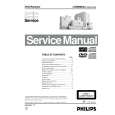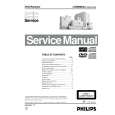|
|
|
Kategorie
|
|
Informacje
|
|
Polecamy
|
|
|
 |
|
|
Dla tego produktu nie napisano jeszcze recenzji!
 ;
Wszystko w porządku.
Instrukcja czytelna i kompletna.
Dziękuję.
all right!
thank you.
 ;
Bardzo dobra instrukcja. Zawiera wszystko co potrzeba, polecam!
 ;
Instrukcja jest OK. Schematy czytelne, opisane niektóre procedury.
 ;
Instrukcja bardzo czytelna. zawiera co potrzeba. Polecam
 ;
...instrukcja serwisowa w pełni czytelna i kompletna. Dziękuję!
Customizing Your Monitor
You can make numerous adjustments to your monitor using the on-screen menu.
6 CONV (page 10) Select the CONV menu to adjust the picture�s horizontal and vertical convergence.
CONVERGENCE
x Using the control button
1 Display the main MENU.
26
Adjusting the brightness and contrast
Brightness and contrast adjustments are made using a separate BRIGHTNESS/CONTRAST menu. These settings are stored in memory for all input signals.
Press the center of the control button to display the main MENU on your screen.
MENU
Navigating the menu
Press the center of the control button to display the main MENU on your screen. See page 9 for more information on using the control button.
7 LANG (page 7) Select LANG to choose the onscreen menu�s language.
L ANGUAGE ENGL I SH FRAN�A I S DEUT SCH ESPA�OL I T A L I ANO NEDER L ANDS SVENSKA
1 Move the control button in any direction.
The BRIGHTNESS/CONTRAST menu appears on the screen.
BR I GHTNESS / CONTRAS T
2 Select the menu you want to adjust.
MENU
MENU
OK
CENTER EXIT SIZE
MENU
8 OPTION (page 11) Select OPTION to adjust the monitor�s options. The options include: � degaussing the screen � adjusting the moire cancellation level � changing the on-screen menu position � locking the controls 9 EXIT Select EXIT to close the menu.
OPT I ON
DEGAUSS
Highlight the desired menu by moving the control button towards the rear to go up (M), towards the front to go down (m), and left (<) or right (,) to move sideways.
26
26
2 Move the control button m/M to adjust the
brightness ( ), and </, to adjust the contrast (6). The menu automatically disappears after about 3 seconds.
COLOR GEOM LANG
CONV HELP OPTION
ON
FRONT
MENU MENU
Adjusting the centering of the picture (CENTER)
REAR 3 Adjust the menu.
Move the control button left (<) or right (,) to make the adjustment.
MENU
Use the control button to select one of the following menus. 1 CENTER (page 9) Selects the CENTER menu to adjust the picture�s centering, size or zoom.
S I ZE / CENTER
This setting is stored in memory for the current input signal.
US
1 Press the center of the control button.
The main MENU appears on the screen.
x Displaying the current input signal
26
The horizontal and vertical frequencies of the current input signal are displayed in the main MENU. If the signal matches one of this monitor�s factory preset modes, the resolution is also displayed.
MENU
COLOR CENTER EXIT SIZE
2 Move the control button to highlight
CENTER and press the center of the control button again. The SIZE/CENTER menu appears on the screen.
1-3
2 SIZE (page 9) Selects the SIZE menu to adjust the picture�s size, centering or zoom.
S I ZE / CENTER
OK
MENU
3 First move the control button m/M to select
for
CONV HELP OPTION
26
GEOM
4 Close the menu.
Press the center of the control button once to return to the main MENU, and twice to return to normal viewing. If no buttons are pressed, the menu closes automatically after about 30 seconds.
MENU
horizontal adjustment, or for vertical adjustment. Then move the control button </, to adjust the centering.
3 GEOM (page 10) Select the GEOM menu to adjust the picture�s rotation and shape.
GEOMETRY
LANG
26
the resolution of the current input signal
68 . 7kHz / 85Hz 1024 768
the horizontal and vertical frequencies of the current input signal
Adjusting the size of the picture (SIZE)
This setting is stored in memory for the current input signal.
1 Press the center of the control button.
The main MENU appears on the screen.
4 HELP (page 12) Select the HELP menu to display helpful hints and information about this monitor.
HE L P RE TURN TO MA I N MENU RECOMMENDED RESOL UT I ON F L I CKER TH I N HOR I ZONT A L L I NE D I S TORT ED SHAPE OUT OF FOCUS D I SCOLORA T I ON
2 Move the control button to highlight
SIZE and press the center of the control button again. The SIZE/CENTER menu appears on the screen. for horizontal adjustment, or for vertical adjustment. Then move the control button </, to adjust the size.
x Resetting the adjustments
Press the RESET button. See page 12 for more information on resetting the adjustments.
3 First move the control button m/M to select
5 COLOR (page 10) Select the COLOR menu to adjust the picture�s color temperature. You can use this to match the monitor�s colors to a printed picture�s colors.
COLOR
9 3 0 0K 5 0 0 0K
RESET
8
9
|
|
 |
> |
|