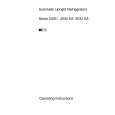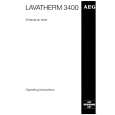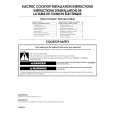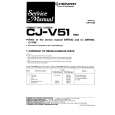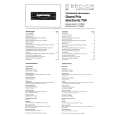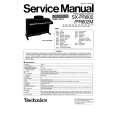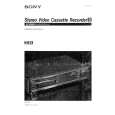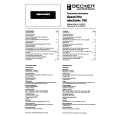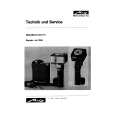|
|
|
Kategorie
|
|
Informacje
|
|
Polecamy
|
|
|
 |
|
|
Dla tego produktu nie napisano jeszcze recenzji!
Getting Started
Setting up Progressive Scan feature (for Progressive Scan TV only) The progressive scan display twice the number of frames per seconds than interlaced scanning (ordinary normal TV system). With nearly double the number of lines, progressive scan offers higher picture resolution and quality. IMPORTANT! Before enabling the progressive scan feature, you must ensure: 1) Your TV can accept progressive signals, a progressive scan TV is required. 2) You have connected the DVD player to your TV using Y Pb Pr (see page 9.)
7 Select {PROGRESSIVE} to {ON}, then OK
to confirm. � The instruction menu appears on the TV.
E n g l i s h
ACTIVATING PROGRESSIVE SCAN: 1. ENSURE YOUR TV HAS PROGRESSIVE SCAN. 2. CONNECT USING YPBPR (GBR) VIDEO CABLE. 3. IF THERE IS DISTORTED PICTURE WAIT 15 SECONDS FOR AUTO RECOVERY.
OK Cancel
8 Press 1 to highlight
OK
in the menu
and press OK to confirm. There will be a distorted picture on your TV at this state until you turn on the progressive scan mode on your TV.
1 Turn on your TV. 2 Turn off your TV progressive scan mode 3
or turn on interlaced mode (refer to your TV user manual.) Press POWER on the remote control to turn on the DVD player. (See page 15). � The DVD background screen appears on the TV.
9 Turn on your TV progressive scan mode
(refer to your TV user manual.) � The below menu appears on the TV.
CONFIRM AGAIN TO USE PROGRESSIVE SCAN. IF PICTURE IS GOOD, PRESS OK BUTTON ON REMOTE
OK Cancel
4 Select the correct Video Input channel.
5 Press SYSTEM MENU. 6 Press 2 repeatedly to select {VIDEO
SETUP PAGE}.
0 Press 1 to highlight
OK
in the menu
and press OK to confirm. � The set up is complete now and you can start enjoy the high quality picture.
- - Video Setup Page - TV Type TV Display Progressive Picture Setting On Off
Set Interlace TV Mode
TIPS:
To return to the previous menu, press 1. To remove the menu, press SYSTEM MENU.
16
01-41 DVP3005K_93_RC2
16
26/09/05, 9:58 AM
|
|
 |
> |
|