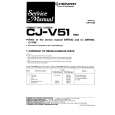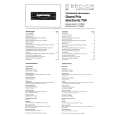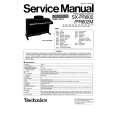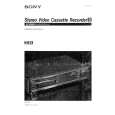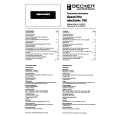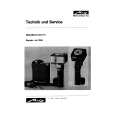|
|
|
Kategorie
|
|
Informacje
|
|
Polecamy
|
|
|
 |
|
|
Dla tego produktu nie napisano jeszcze recenzji!
 ;
Wszystko w porządku.
Instrukcja czytelna i kompletna.
Dziękuję.
all right!
thank you.
 ;
Bardzo dobra instrukcja. Zawiera wszystko co potrzeba, polecam!
 ;
Instrukcja jest OK. Schematy czytelne, opisane niektóre procedury.
 ;
Instrukcja bardzo czytelna. zawiera co potrzeba. Polecam
 ;
...instrukcja serwisowa w pełni czytelna i kompletna. Dziękuję!
LP33X user questions and answers
The questions and answers below represent some typical questions to technical support from users. Q�Why can't I access the controls to adjust Manual Sync, Manual Tracking, Horizontal Position, or Vertical Position? A�First, check to make sure that Auto Image is turned off. When Auto Image is on, the projector automatically adjusts the sync, tracking and position. However, there are several conditions under which you won�t be able to access individual controls even when Auto Image is off. When Auto Image is disabled, the LP33X saves sync, tracking and position parameters that were stored in the EEPROM at the moment Auto Image was turned off. If a very weak signal or no signal is available when the Auto Image is turned off, no parameters are stored. When this happens, the projector temporarily launches Auto Image when it�s powered up the next time. If there is no RGB input, the sync, tracking and position controls are dimmed even though Auto Image is off. Once an RGB source is attached to the projector, Auto Image will again run briefly, then the individual image controls will be available. Note that many of these controls require several frames of video to lock on to a signal. When switching from manual to automatic, it may take several seconds before the parameters fall under automatic control. During this time, the screen displays no image except for the Perfecting the image�please wait message, which is displayed in the lower right corner of the screen.
Q�The projected image appears cropped on the lower right corner or it is too small, but centered on the screen. A�The Auto Resize control (located on the Controls menu) is off. The Auto Resize feature forces an image to fill the screen regardless of the source�s resolution setting. The factory setting for the Auto Resize control is On. When Automatic Resize is on, the system reads the input source and calculates the difference between the native resolution of the projector and the resolution of the incoming source. If the native resolution of the projector is larger than the source resolution, the system will enlarge the image through the Spartan chip. When an image is too small to fill the screen, Spartan doubles some of the horizontal lines so the total image fills the screen. If the native resolution of the projector is smaller than the source resolution, the system will shrink the image through the Peng chip. When an image is reduced, the Peng chip drops out enough horizontal lines so the complete image fills the screen. There are times that it isn�t desirable to enlarge or reduce an image to fit the screen. Sometimes the horizontal lines that are dropped out makes a choppy picture. Likewise, sometimes the added horizontal lines make a muddy looking picture. At these times, it�s best to live with the cropped or small image. If image size is important, consider finding another computer with 1024 x 760 resolution. When Automatic Resize is off and the native resolution of the projector is different from the resolution of the incoming source, the projected image will be either cropped (lower right corner) or appear too small (but centered) on the screen.
LP33x Service Resource Guide
77
|
|
 |
> |
|