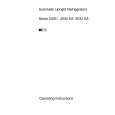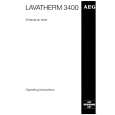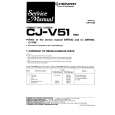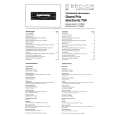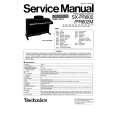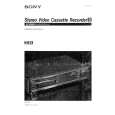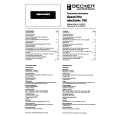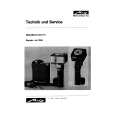|
|
|
Kategorie
|
|
Informacje
|
|
Polecamy
|
|
|
 |
|
|
Dla tego produktu nie napisano jeszcze recenzji!
 ;
Wszystko w porządku.
Instrukcja czytelna i kompletna.
Dziękuję.
all right!
thank you.
 ;
Bardzo dobra instrukcja. Zawiera wszystko co potrzeba, polecam!
 ;
Instrukcja jest OK. Schematy czytelne, opisane niektóre procedury.
 ;
Instrukcja bardzo czytelna. zawiera co potrzeba. Polecam
 ;
...instrukcja serwisowa w pełni czytelna i kompletna. Dziękuję!
Parental (DVD VIDEOs only)
2
Language, Parental Control Settings/Factory Settings (Options)
The �Options� setup allows you to set up other operational settings.
Playback of some DVD VIDEOs can be limited according to a predetermined level, such as the age of the users. Scenes may be blocked or replaced with different scenes.
Select �Rating Level,� and press ENTER. The selection items for �Rating Level� are displayed.
Parental Title List Timer Edit DV/D8 Dubbing Disc Setting 10:10 AM
Command Mode
Changes the command mode of this recorder if other DVD equipment is assigned the same command mode. Be sure to match the command mode of the supplied remote to the setting made here. For details, see �If you have a Sony DVD player or more than one Sony DVD recorder� on page 22.
DVD 1 Select this if the default command mode conflicts with other DVD equipment. Select this if the default command mode conflicts with other DVD equipment. The default command mode of the recorder.
1
After step 3 above, select �Parental,� and press ENTER. � If you have not entered a password, the display for registering a new password appears. Enter a 4-digit password using the number buttons.
Title List Timer Edit DV/D8 Dubbing Disc Setting Setup Create the password 10:10 AM
Rating Level Change Password
: Level 1 (Kids) Off Level 8 (Adults) Level 7 Level 6 Level 5 Level 4 Level 3 Level 2
1 2 3
Press SYSTEM MENU while the recorder is in stop mode. Select �Setup,� and press ENTER. Select �Options,� and press ENTER.
The �Options� setup appears with the following options. The default settings are underlined.
Options Title List Timer Edit DV/D8 Dubbing Disc Setting Setup 10:10 AM
Setup
The lower the value, the stricter the limitation.
DVD 2
3
Select the level, and press ENTER. The Parental setting is complete.
DVD 3
Create the password.
� To cancel the Parental setting for the disc, set �Rating Level� to �Off� in step 3. � To change the password, select �Change Password� in step 2, and press ENTER. When the display for registering a password appears, enter a new four-digit password using the number buttons.
z Hint If you enter a wrong number, press < or CLEAR and reenter.
Factory Setting
Allows you to return the setup settings to their default settings.lost. that all of your previous settings will be Note
Language Parental Front Display Command Mode Factory Setting : Auto : DVD 3
The display for confirming the password appears. Re-enter the password.
Create the password Title List Timer Edit 10:10 AM
1 2 3
After step 3 on page 83, select �Factory Setting,� and press ENTER. Select �Start,� and press ENTER. The setup settings return to their default settings. Press ENTER when �Finish� appears.then on The power automatically turns off and again, and the recorder is reset to the factory settings. When the �Easy Setup� display appears, follow the instructions for Easy Setup (page 23) from step 4.
Confirm the password.
Notes
� If you forget your password, select �Factory Setting� of �Options� in the �Setup� display. � Playback of discs without the Parental Control function cannot be limited on this recorder. � Depending on the disc, you may be asked to change the Parental Control level while playing the disc. In this case, enter your password, then change the level.
Settings and Adjustments
Language
� OSD (On-Screen Display) Switches the display language on the screen. � Disc Menu (DVD VIDEOs only) Switches the language for the DVD menu. � Audio (DVD VIDEOs only) Switches the language of the soundtrack. When you select �Original,� the language given priority in the disc is selected. � Subtitle (DVD VIDEOs only) Switches the language of the subtitles recorded on the disc. When you select �Auto,� the subtitle language changes according to the language you selected for the soundtrack. See page 99 for an explanation of the language abbreviations.
DV/D8 Dubbing Disc Setting Setup
� When you have already registered a password, the display for entering the password appears. Enter a 4-digit password using the number buttons.
Enter the password Title List Timer Edit DV/D8 Dubbing Disc Setting Setup 10:10 AM
Front Display
Adjusts the lighting of the front panel display.
Auto Adjusts to low lighting when power is off. Maintains bright lighting when power is off. Maintains low lighting regardless of whether power is on or off. Turns off the lighting when power is off. Maintains the lighting when power is on.
Enter the password.
Bright
Dimmer
Note
If you select a language in �Disc Menu,� �Subtitle,� or �Audio� that is not recorded on the DVD VIDEO, one of the recorded languages will be automatically selected.
Off
,continued
83
84
Easy Setup (Resetting the Recorder)
Select this to run the Easy Setup program.
Additional Information
�Video� setup (page 78), or press DVD in stop mode to operate the DVD recorder and then hold down X PAUSE on the recorder for five seconds or more.
Troubleshooting 1 2 3
Press SYSTEM MENU while the recorder is in stop mode. Select �Setup,� and press ENTER. Select �Easy Setup,� and press ENTER.
Easy Setup
10:10 AM
If you experience any of the following difficulties while using the recorder, use this troubleshooting guide to help remedy the problem before requesting repairs. Should any problem persist, consult your nearest Sony dealer.
There is no picture or the picture noise appears when connected to the DV IN jack.
, Try the following: 1Turn the recorder off and on again. 2Turn the connected equipment off and on again. 3Disconnect and then connect the i.LINK cable again.
Power
The power does not turn on.
, Check that the AC power cord is connected securely.
There is no picture or the picture noise appears when connected to the HDMI OUT jack.
, Try the following: 1Turn the recorder off and on again. 2Turn the connected equipment off and on again. 3Disconnect and then connect the HDMI cord again. , If the HDMI OUT jack is used for video output, changing the �HDMI Resolution� setting in the �Video� setup may solve the problem (page 77). Connect the TV and the recorder using a video jack other than the HDMI OUT, and switch the TV�s input to the connected video input so that you can see the on-screen displays. Change the �HDMI Resolution� setting in the �Video� setup, and switch the TV�s input back to HDMI. If the picture still does not appear, repeat the steps and try other options. , The recorder is connected to an input device that is not HDCP compliant (page 16).
Follow the guide to make initial settings. Before you start, Check that you have made all necessary connections.
Start
Cancel
Picture
There is no picture.
, , , , Re-connect all connecting cords securely. The connecting cords are damaged. Check the connection to your TV (page 15). Switch the input selector on your TV (such as to �VIDEO�) so that the signal from the recorder appears on the TV screen.
4 5
Select �Start,� and press ENTER. Follow the instructions for Easy Setup (page 23) from step 5.
Picture noise appears.
, Check the connection to your TV (page 15) and switch the input selector on your TV so that the signal from the recorder appears on the TV screen. , If the picture output signal from your recorder passes through your VCR to get to your TV, or if you are connected to a combination TV/VIDEO player, the copy-protection signal applied to some DVD programs could affect picture quality. If you still experience this problem even when you connect your recorder directly to your TV, try connecting your recorder to your TV�s S VIDEO input. , You have set the recorder to progressive format (the �PROGRESSIVE� indicator lights up) even though your TV cannot accept the progressive signal. In this case, set �Progressive� to �Off� in �Video� setup (page 78), or press DVD in stop mode to operate the DVD recorder and then hold down X PAUSE on the recorder for five seconds or more. , Even if your TV is compatible with progressive format (480p) signals, the image may be affected when you set the recorder to progressive format. In this case, set �Progressive� to �Off� in
The channel on the cable box/satellite receiver has been changed.
, The set top box controller is connected and �Set Top Box Control� is set to �On.� Check the �Set Top Box Control� settings in �Features� setup (page 82).
The picture from equipment connected to the recorder�s input jack does not appear on the screen.
, If the equipment is connected to the LINE 1 IN jack, select �LINE1� in the front panel display by pressing INPUT. If the equipment is connected to the LINE 2 IN jacks, select �LINE2� in the front panel display by pressing INPUT.
The playback picture or TV program from the equipment connected through the recorder is distorted.
85
86
1-20
|
|
 |
> |
|