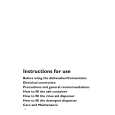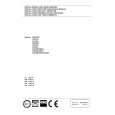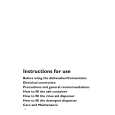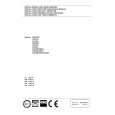|
|
|
Kategorie
|
|
Informacje
|
|
Polecamy
|
|
|
 |
|
|
Dla tego produktu nie napisano jeszcze recenzji!
 ;
Dokładna dokumentacja, pomogła w szybkiej naprawie telewizora. Dziękuję!
 ;
jedyne do czego mogę mieć zastrzeżenie to jakość zdjęć zawartych w przesłanej instrukcji serwisowej ponieważ są fatalnej jakości, praktycznie nieczytelne. tak poza tym jestem zadowolony to jest to czego szukałem.
 ;
Wszystko w porządku.
Instrukcja czytelna i kompletna.
Dziękuję.
all right!
thank you.
 ;
Bardzo dobra instrukcja. Zawiera wszystko co potrzeba, polecam!
 ;
Instrukcja jest OK. Schematy czytelne, opisane niektóre procedury.
Adjusting the picture
Although the unit automatically adjusts the picture when playing a tape, distortions or noise may occur if the tape was recorded in poor condition. If so, manually adjust the resolution, color and tracking.
RESOLUTION CONTROL buttons
AUTO/MANU
Adjusting the tracking
Press V/v TRACKING NORMAL/SLOW/STILL ADJUST to obtain the best possible picture. The distortion should disappear as you press one of the two buttons. If you cannot get a clear picture with manual adjustment, press TRACKING AUTO/MANU to return to automatic adjustment.
V/v TRACKING NORMAL/SLOW/ STILL ADJUST M/m/</, Resolution Control STANDARD PICTURE
About Adaptive Picture Control (APC)
Adaptive Picture Control (APC) automatically improves recording and playback quality by adjusting the unit to the condition of the video heads and tape. APC playback The APC function automatically works on all types of tapes, including rental tapes and tapes that were not recorded with APC. APC recording Whenever you insert a tape and start recording, the unit adjusts to the tape using the APC function. This adjustment is retained until the tape is ejected.
Tip � Adjust the picture using V/v TRACKING NORMAL/SLOW/STILL ADJUST if: � streaks appear while playing in slow motion � the picture shakes during pause. Notes � The auto tracking function works automatically when you play back a tape just after inserting it. � There is a delay of a few seconds before the unit actually starts recording while the unit analyzes the tape. To avoid the delay, first set the unit to recording pause and press z REC to have the unit analyze the tape. After ten seconds, press X PAUSE to start recording immediately. If you press X PAUSE before ten seconds, the APC function is canceled. � Sufficient picture quality may not be obtained when playing back tapes recorded on another VCR or tapes in poor condition. � When a tape recorded with the copyguard system is played back, intermittent distortion may appear in the upper portion of the picture. However, this is not a malfunction of the unit.
STD PICT
Adjusting the resolution and color
1 2 3
While playing a tape, press M/m/</, Resolution Control (v/V/b/B button on the unit) so that the adjustment menu appears on the TV screen. Press </, Resolution Control (b/B button on the unit) to get a clearer picture. picture color.
C� � � � � O� � � � � L� � � � � O� + � � � R� � � � � RESOLUTION
Press M/m Resolution Control (v/V button on the unit) to get the best Wait for several seconds until the adjustment menu disappears.
To resume the automatic adjustment Press STANDARD PICTURE on the remote commander (STD PICT on the unit). The adjustment menu appears for a few seconds, then disappears.
C� � � � � O� � � � � L� � + � � O� � � � � R� � � � � RESOLUTION
16
Additional Operations
Additional Operations
17
Editing with another VCR
How to connect to record on this unit
This unit (Recorder) TV
Operation (when recording on this unit)
You can make a copy of a tape using this unit for recording or playback. The unit cannot record TV programs directly since it does not have a TV tuner. Before you start editing � Turn on your TV and set it to the video channel.
Other VCR (Player) X PAUSE z REC
LINE 1 IN
TAPE SPEED
1
LINE OUT
Set TAPE SPEED to select the tape speed, SP or EP. EP (Extended Play) provides a recording time three times as long as SP (Standard Play). However, SP produces better picture and sound quality. Insert a source tape with its safety tab removed into the other (playback) VCR. Search for the point to start playback and set it to playback pause. Insert a tape with its safety tab in place into this (recording) unit. Search for the point to start recording and press X PAUSE. Press z REC on this unit to set it to recording pause. To start editing, press the X PAUSE buttons on both units at the same time.
2 3
VMC-810HG audio/video cable (not supplied) : Signal flow Tip � If the other VCR is a monaural type and connected to the LINE 1 IN jacks on this unit, the sound is recorded only on the channel whose jack is connected to the audio plug. To record on both right and left channels, connect the audio plugs to AUDIO R/L jacks using the VMC-910HG (3-phono to 2-phono) audio/video cable (not supplied). Notes � Make sure you connect the plugs to jacks of the same colour. � If you connect this unit to both the LINE IN and LINE OUT jacks of the other VCR, select the input correctly to prevent a humming noise. � Make sure you set the CONNECT LINE-1 switch to OTHERS.
4 5
To stop editing Press the x STOP buttons on both units. To check the remaining tape length Press DISPLAY. The white bar indicates the approximate length of the tape recording.
SP
S� E 0 : 0 0 : 22
Remaining tape length Time counter
To turn the display off, press DISPLAY again.
continued
18
Additional Operations
Additional Operations
19
1-4
|
|
 |
> |
|