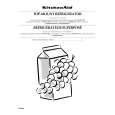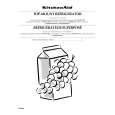|
Dla tego produktu nie napisano jeszcze recenzji!
Setting Split Edit Points
3 4 5 6 7 8 9
Press the P1 button in the A row of the SOURCE section, lighting it. Press the P1 button in the PLAYER control section (or the RECORDER/PLAYER control section), lighting it. Search for the point that you want to use as the audio IN point of player 1. Press the MARK IN button. The audio IN point is set for player 1. Search for the point that you want to use as the video IN point of player 1. Press the MARK SPLIT button. The video IN point is set for player 1. Set the OUT point for player 1 (or the recorder).
When you set an audio IN point based on the video IN point
Press the CHG BASE (SHIFT + V) button so that the AUDIO BASE indicator goes out.
To exit split edit mode
Press the CLEAR button, and then press the MARK SPLIT button.
4 Editing Operations
CLEAR
ALL CLR
LAST X
LAST ED
TIME TRACK
MARK SPEED
MK USER
P1
P2
P3
R-VTR
MARK SPLIT
MK STRT
MARK IN
MARK OUT
4-50
Chapter 4 Editing Operations
|