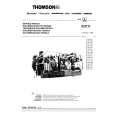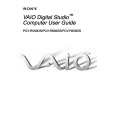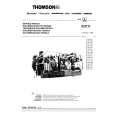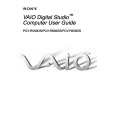3.
4.
5.
6.
7.
8.
9.
10.
SELECTING TRACKS Select the desired track by pressing the TRACK buttons to move to the previous or next track, or by holding down the TRACK buttons to change tracks continuously at a higher speed. When a new track is selected during playback, playback begins as soon as the track selection operation is completed. STARTING PLAYBACK Press the PLAY/PAUSE button during the pause or cue mode to start playback. The PLAY/PAUSE button illuminates with a solid green light during playback. STOPPING PLAYBACK There are two ways to stop playback. Press the PLAY/PAUSE button during playback to pause at that point, or press the CUE button during playback to return to the position at which playback started (back cue). PAUSING Press the PLAY/PAUSE button to switch between play and pause. The PLAY/PAUSE button illuminates with a flashing green light when paused. CUEING Cueing is the action of preparing tracks for playback. When the CUE button is pressed, playback returns to the cue point and enters pause mode. When the PLAY/PAUSE button is pressed during the cue mode, playback starts. SETTING CUE POINTS � When using the jog wheel to set the specific start point or by skipping to a new track during play or pause, the beginning play point will be set as the cue point. � During playback, press the IN loop button to set a cue point on the fly. To return to this new cue point, press the CUE button and then press the PLAY/PAUSE button to resume playback from this new cue. � Cues can be stored to one of the four BANK buttons. AUTO CUE When a disc is initially loaded, the cue point is set to the first source or music or sound. If the track is changed before pressing play, the cue point is changed to the first source of music or sound on that track. Pressing pause during playback also creates a new cue point. FRAME SEARCH / FAST FORWARD / FAST REVERSE By pausing playback first, the jog wheel can be used to locate a specific cue point frame by frame. Moving the jog wheel gently counterclockwise moves the cue point back in time, while moving the jog wheel clockwise moves the cue point forward in time. As the wheel is moved, the monitor function allows you to hear the sound that is located at that frame or position in time. When the desired location is found, press the CUE button, then press the PLAY/PAUSE button to resume playback from this new cue. Moving the jog wheel faster in either direction will allow you to scan quickly through a disc or track. This fast forward and fast reverse feature has four speeds, responding to how fast you turn the jog wheel. LOOP PLAY You can create a seamless, continuous loop between two points. � Engage playback by pressing the PLAY/PAUSE button, causing it to illuminate solid green (not flashing).
� Set the start point of the seamless loop by pressing the IN button at the desired point in time.This will cause the OUT button to flash green.
11.
12.
13.
14.
15. 16.
� Set the end point of the seamless loop by pressing the OUT button at the desired point in time. Playback will immediately return to the previously set IN point and play to the OUT point, creating a seamless loop without interruption. The RELOOP button will now be flashing green, and the LOOP indicator on the LCD screen will now be flashing. � To exit the loop, press the OUT button again. When the music reaches the OUT point, it will play through it instead of looping back to the IN point. � To replay or re-enter the loop, press the RELOOP button. The loop can be re-triggered by pressing the RELOOP button again and again. Press the OUT button to exit the loop again. MODIFYING LOOPS Once a seamless loop is created, the OUT point can be changed. Simply exit the loop by pressing OUT and then press it again once the new point in time is reached. For a shorter loop, make sure to exit the loop by pressing OUT immediately after the loop starts from the IN point, and press OUT again quickly. TIME DISPLAY During normal playback, each time you press the TIME button (#2), the display changes between elapsed time, track remaining time, and total disc remaining time. PITCH BENDING Pressing the PITCH BEND � or PITCH BEND + buttons will decrease or increase the speed of playback temporarily. The extent to which the speed is changed is proportionate to the amount of time the button is pressed. For example, if the PITCH BEND + button is held in continuously, the speed continues to increase until the maximum limit set by the PITCH RANGE is reached. Once the PITCH BEND + button is released the pitch will return to the pitch set by the PITCH SLIDER. The jog wheel can also be used to temporarily bend the pitch of the music during normal playback. Rotate the wheel clockwise to speed up and counter-clockwise to slow down. The speed that you rotate the jog wheel determines the percent of pitch bend. It is recommended that you use the outer edge of the jog wheel for this type of control, as touching the top surface may cause interruption of playback in certain modes of operation. MEMORY CUEING (SETTING A CUE POINT � BANK BUTTONS) Labeled 1 through 4, these banks store cue points, samples, or loops. Pressing one of the BANK buttons will store a cue point at the exact time it was pressed. The button will flash red, and then turn solid green, letting you know that a cue point has been stored. Press the button again, and playback will seamlessly restart from the stored cue point and the button will turn red. You can repeatedly press the BANK button to create a stuttering effect. If the unit is in pause or cue mode, pressing the button will start playback from the stored cue point, but will only keep playing while the button is depressed. To clear or delete cue points from memory, simply press the CLEAR button (#23). While it is flashing red, press the BANK button(s) you wish to clear and those buttons will also flash red. Press CLEAR once more to complete the process, and the BANK lights will now turn off, letting you know that there is no information stored in them. After cue points are stored to one of the BANKS, pressing the SAMPLER button (#20) will engage SAMPLER mode (please refer to item #20 in the Controls & Functions section). MEMORY BACKUP This will automatically retain the setting you have made for continuous or single play mode, even if you unplug the unit. FADER START By connecting the CD player to a mixing board that has the fader start feature, the crossfader will engage playback or cue mode depending on its� location. If the CD player is connected to the left side of the crossfader, playback will start once the fader is moved from the left most position towards the right. The CD player will re-cue itself when the crossfader is brought back to the left most position. Two CD players can be hooked up in this fashioin to work on both sides of the crossfader.