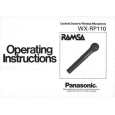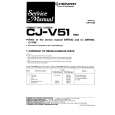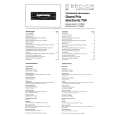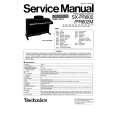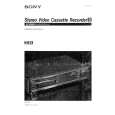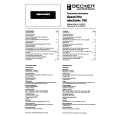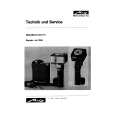|
|
|
Kategorie
|
|
Informacje
|
|
Polecamy
|
|
|
 |
|
|
Dla tego produktu nie napisano jeszcze recenzji!
 ;
Schematy są ale można wysilić się i zrobić kolorowy skan i o większej rozdzielczości. Wtedy schematy płytek będą czytelniejsze. Całość super jako wartość merytoryczna. Wszystkie dane potrzebne do podłączenia różnego rodzajów urządzeń takich gramofon, CD itd.
 ;
Szybko, sprawnie i tanio. Serwis godny polecenia. Będę polecał innym
 ;
Ogólnie jest OK, z wyjątkiem obrazu płyty głównej, który jest miejscami mało czytelny, ale można sobie poradzić.
 ;
Dokładna dokumentacja, pomogła w szybkiej naprawie telewizora. Dziękuję!
 ;
jedyne do czego mogę mieć zastrzeżenie to jakość zdjęć zawartych w przesłanej instrukcji serwisowej ponieważ są fatalnej jakości, praktycznie nieczytelne. tak poza tym jestem zadowolony to jest to czego szukałem.
Adjusting the horizontal size or centering of the picture (H-SIZE/ CENTER)
These settings are stored in memory for the current input signal.
Adjusting the curvature of the picture�s sides (PIN/PIN BALANCE)
These settings are stored in memory for the current input signal.
Adjusting the picture�s rotation (ROTATION)
This setting is stored in memory for all input signals.
Adjusting the color of the picture (COLOR)
The COLOR settings allow you to adjust the picture�s color temperature by changing the color level of the white color field. Colors appear reddish if the temperature is low, and bluish if the temperature is high. This adjustment is useful for matching the monitor�s colors to a printed picture�s colors. This setting is stored in memory for all input signals.
1 Press the MENU button.
The main MENU appears on the screen.
1 Press the MENU button.
The main MENU appears on the screen.
1 Press the MENU button.
The main MENU appears on the screen.
2 Press the +/� buttons to highlight
2 Press the +/� buttons to highlight
H-SIZE/ CENTER, and press the ENTER button. The H-SIZE/CENTER menu appears on the screen.
PIN/PIN BALANCE, and press the ENTER button. The PIN/PIN BALANCE menu appears on the screen.
2 Press the +/� buttons to highlight
ROTATION, and press the ENTER button. The ROTATION menu appears on the screen.
1 Press the MENU button.
The main MENU appears on the screen.
3 First press the ENTER button to select the desired
adjustment item. Then press the +/� buttons to make the adjustment. Select PIN PIN BALANCE To expand or contract the picture sides shift the picture sides to the left or right
3 Press the +/� buttons to rotate the picture. 2 Press the +/� buttons to highlight
COLOR and
3 First press the ENTER button to select the desired
adjustment item. Then press the +/� buttons to make the adjustment. Select H-SIZE H-CENTER To adjust the horizontal size adjust the horizontal centering
Enlarging or reducing the picture (ZOOM)
This setting is stored in memory for the current input signal.
press the ENTER button. The COLOR menu appears on the screen.
3 Press the +/� buttons to select a color temperature.
The preset color temperatures are 5000K, 6500K, and 9300K. Since the default setting is 9300K, the whites will change from a bluish hue to a reddish hue as the temperature is lowered to 6500K and 5000K. ZOOM and
1 Press the MENU button.
The main MENU appears on the screen.
Adjusting the vertical size or centering of the picture (V-SIZE/ CENTER)
These settings are stored in memory for the current input signal.
Adjusting the angle of the picture�s sides (KEY/KEY BALANCE)
These settings are stored in memory for the current input signal.
2 Press the +/� buttons to highlight
press the ENTER button. The ZOOM menu appears on the screen.
4 If necessary, fine tune the color temperature.
First press the +/� buttons to select USER. Then press the ENTER button to select R (red), G (green), or B (blue) and press the +/� buttons to make the adjustment.
COLOR
USER R G B USER - G 5000 K 6500 K 9300 K 50 50 50 EX I T
US
3 Press the +/� buttons to enlarge or reduce the
picture.
Note Adjustment stops when either the horizontal or vertical size reaches its maximum or minimum value.
1 Press the MENU button.
The main MENU appears on the screen.
1 Press the MENU button.
The main MENU appears on the screen.
2 Press the +/� buttons to highlight
KEY/KEY BALANCE, and press the ENTER button. The KEY/KEY BALANCE menu appears on the screen.
2 Press the +/� buttons to highlight
V-SIZE/ CENTER, and press the ENTER button. The V-SIZE/CENTER menu appears on the screen.
3 First press the ENTER button to select the desired
adjustment item. Then press the +/� buttons to make the adjustment. Select KEY KEY BALANCE To adjust the picture width at the top of the screen shift the picture to the left or right at the top of the screen
If you fine tune the color temperature, the new color settings are stored in memory and recalled whenever you select USER.
1-4
3 First press the ENTER button to select the desired
adjustment item. Then press the +/� buttons to make the adjustment. Select V-SIZE V-CENTER To adjust the vertical size adjust the vertical centering
10
11
|
|
 |
> |
|