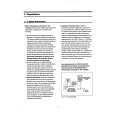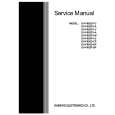|
Dla tego produktu nie napisano jeszcze recenzji!
Audio Settings and Video Adjust menus
Dialog
� Settings: High, Medium, Low, Off (default) The Dialog feature is designed to make the dialog stand out from other background sounds in the soundtrack.
06
Video Adjust menu
From the Video Adjust screen you can adjust various settings that affect how the picture is presented. 1 Press HOME MENU and select �Video Adjust� from the on-screen display.
Video Adjust
Equalizer
� Settings: Rock, Pop, Live, Dance, Techno, Classic, Soft, Off (default) The various preset EQ curves are designed to suit various styles of music. Note � 96 kHz linear PCM audio is automatically downsampled to 48 kHz if the Equalizer is switched on.
2 Make settings using the �/�/�/� (cursor) buttons, and ENTER.
Video Adjust Sharpness Brightness Contrast Gamma Hue Chroma Level Standard 0 0 Off 0 0
You can adjust the following picture quality settings: � Sharpness � Adjusts the sharpness of edges in the picture (Fine, Standard (default), Soft). � Brightness � Adjusts the overall brightness (�20 to +20). � Contrast � Adjusts the contrast between light and dark (�16 to +16). � Gamma � Adjusts the �warmth� of the picture (High, Medium, Low, Off (default)). � Hue � Adjusts the red/green balance (green 9 to red 9). � Chroma Level � Adjusts how saturated colors appear (�9 to +9). Adjust the Brightness, Contrast, Hue and Chroma Level settings using the �/� (cursor left/right) buttons.
Brightness min max
0
3 Press ENTER to return to the Video Adjust screen, or HOME MENU to exit.
31
En
|