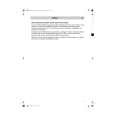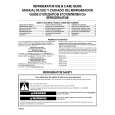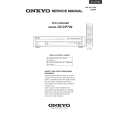|
|
|
Kategorie
|
|
Informacje
|
|
Polecamy
|
|
|
 |
|
|
Dla tego produktu nie napisano jeszcze recenzji!
DV-CP702 DVD Changer Page 39 Tuesday, February 10, 2004 10:12 AM
Con�guring the DV-CP702�Continued
1 2 3
A-B
Picture Menu
RANDOM
4
5
6
7 +10
TOP MENU
8 0
9
DISPLAY
TV Shape
MENU
CLEAR
ENTER /
DVD
ENTER
RETURN
SETUP
SETUP
With this setting you can select a picture format to match the aspect ratio of your TV.
4:3 Letter box (default): Choose this option if you have
AUDIO
ANGLE SUBTITLE
DISC 1
DISC 2
DISC 3 STEP/SLOW
Using the Onscreen Setup Menus
This section explains how to use the onscreen setup menus.
a standard TV (4:3 aspect ratio). When you watch widescreen DVD-Video movies, the entire picture will be visible and there will be black bars at the top and bottom of the screen, as shown.
Widescreen DVD movie on standard TV with "4:3 Letter box" setting
1 2
Remote controller
Turn on your DV-CP702 and TV. On your TV, select the video input to which the DV-CP702 is connected. Press the [SETUP] button. The onscreen setup menu appears, as shown.
Picture TV Shape Interlaced Setting Progressive Setting
SETUP
have a standard TV (4:3 aspect ratio) and want to use the full height of the screen when watching widescreen DVD-Video movies. In order to use the full height of the screen, the picture will be cropped on both sides, as shown. This option won�t work with discs that don�t support
pan and scan.
Widescreen DVD movie on standard TV with "4:3 Normal" setting
4:3 Normal (Pan & Scan): Choose this option if you
3
Remote controller
ENTER
Use the remote controller�s navigation buttons to navigate the menus. Use the Left/Right [ ]/[ ] buttons to move left or right. Use the Up/Down [ ]/ [ ] buttons to move up or down.
16:9 Widescreen: Choose this option if you have a wide-
4
Remote controller
ENTER
When you�ve selected an item, press the [ENTER] button to see the available options.
screen TV (16:9 aspect ratio). 16:9 Compressed: Choose this option if you have a widescreen TV (16:9 aspect ratio) and the picture appears stretched when watching programs in 4:3 format, as shown. Some widescreen TVs have a setting to correct this. If your TV doesn�t, and 4:3 programs appear stretched, select this option to correct the problem.
4:3 program on widescreen TV with "16:9 Compressed" setting
5
Remote controller
ENTER
Use the navigation buttons to select the options, and press the [ENTER] button to con�rm your selection.
Notes:
� With some DVD-Video discs this setting may have no effect. See the disc�s sleeve notes to see which picture format is used.
6
Remote controller
SETUP
When you�ve �nished, press the [SETUP] button again. The onscreen setup menu closes.
39
|
|
 |
> |
|