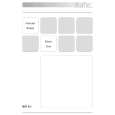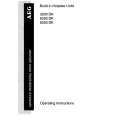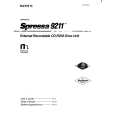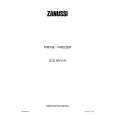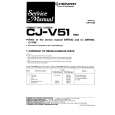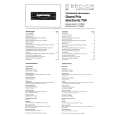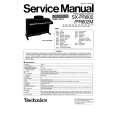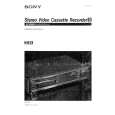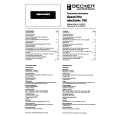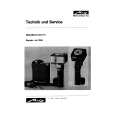|
|
|
Kategorie
|
|
Informacje
|
|
Polecamy
|
|
|
 |
|
|
Dla tego produktu nie napisano jeszcze recenzji!
 ;
Dobrej jakości skan - wkońcu mogłem poznać wszystkie funkcje tego odtwarzacza - polecam .
 ;
Gruba instrukcja - poprostu wszystko co potrzreba - polecam .
RQTC0152 Changing the player settings
Changing the player settings 1 2 Select
Shows Setup menu.
OK
3
Select
4
Select the item.
Register
Select
1 4
2 5 8 0
3 6 9
5
Make the settings. Press to exit.
Select the menu.
Register
OK
OK
7
Register
� The settings remain intact even if you switch the unit to standby. � Underlined items are the factory preset. The QUICK SETUP enables successive settings of the items in the shaded area.
� �VIDEO� menu
SETTING STATE TV ASPECT�4 Choose the setting to suit your television and preference. To select how to show images made for 16:9 aspect screens on a 4:3 aspect television. � 4:3PAN&SCAN � 4:3LETTERBOX � 4:3ZOOM Display the current setting of the items below 4:3PAN&SCAN The sides of the picture are cut off so it �lls the screen (unless prohibited by the disc). 4:3LETTERBOX Picture is shown in the letterbox style. 4:3ZOOM Scales down the horizontal edges of a 4:3 aspect ratio image. 16:9NORMAL Stretches a 16:9 aspect ratio image horizontally. 16:9SHRINK Displays a 4:3 aspect ratio image in the center of the screen. 16:9ZOOM Adjusts the horizontal width to display a full screen image in 16:9 aspect ratio. TV TYPE STANDARD CRT LCD PROJECTION PLASMA Select to suit the type of television. TIME DELAY 0 ms 20 ms 40 ms When connected with an AV ampli�er and Plasma display, adjust 60 ms 80 ms 100 ms if you notice the audio is out of sync with the video. STILL MODE AUTO Specify the type of picture FIELD: The picture is not blurred, but picture quality is lower. shown when paused. FRAME: Overall quality is high, but the picture may appear blurred. BLACK LEVEL LIGHTER: When connected through VIDEO OUT or S Change the black level of the VIDEO OUT. picture if you connected a television DARKER: When connected through COMPONENT VIDEO OUT. through the COMPONENT VIDEO � This setting is irrelevant when connected through the OUT terminals. HDMI AV OUT terminal.
� �DISC� menu
SETTING STATE AUDIO Choose the audio language. SUBTITLE Choose the subtitle language. MENUS Choose the language for disc menus. RATINGS Set a ratings level to limit DVD-Video play. Display the current setting of the items below ENGLISH FRENCH SPANISH ORIGINAL�1 OTHER ----�2 AUTO�3 ENGLISH FRENCH SPANISH OTHER ----�2 ENGLISH FRENCH SPANISH OTHER ----�2
18
Setting ratings (When level 8 is selected) 0 LOCK ALL: To prevent play of discs without ratings levels. 1 to 7: To prohibit play of DVD-Video with corresponding ratings recorded on them. 8 NO LIMIT When setting a ratings level, a password screen is shown. Follow the on-screen instructions. Do not forget your password. A message screen will be shown if a DVD-Video exceeding the ratings level is inserted in the unit. Follow the on-screen instructions. PASSWORD 1. Select �CHANGE� and press [OK]. Change the password 2. Enter the current password with the numbered buttons, for �RATINGS� then press [OK]. (� above). 3. Enter the new password with the numbered buttons, then press [OK]. If �VERIFY� is displayed, please verify the password and insert it again. �1 The original language designated on the disc is selected. �2 Input a code number referring to the table (� page 20). �3 If the language selected for �AUDIO� is not available, subtitles appear in that language (If available on the disc). �4 This may not work depending on the disc. If this does not work, change the aspect setting of television.
To select how to show images made for 4:3 aspect screens on a 16:9 aspect television. � 16:9NORMAL � 16:9SHRINK � 16:9ZOOM
|
|
 |
> |
|