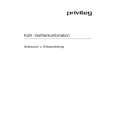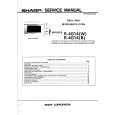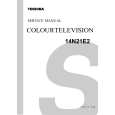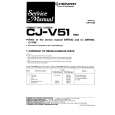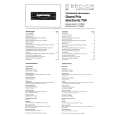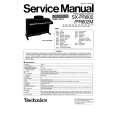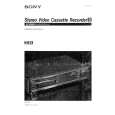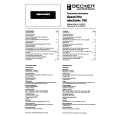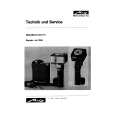|
|
|
Kategorie
|
|
Informacje
|
|
Polecamy
|
|
|
 |
|
|
Dla tego produktu nie napisano jeszcze recenzji!
 ;
jedyne do czego mogę mieć zastrzeżenie to jakość zdjęć zawartych w przesłanej instrukcji serwisowej ponieważ są fatalnej jakości, praktycznie nieczytelne. tak poza tym jestem zadowolony to jest to czego szukałem.
 ;
Wszystko w porządku.
Instrukcja czytelna i kompletna.
Dziękuję.
all right!
thank you.
 ;
Bardzo dobra instrukcja. Zawiera wszystko co potrzeba, polecam!
 ;
Instrukcja jest OK. Schematy czytelne, opisane niektóre procedury.
 ;
Instrukcja bardzo czytelna. zawiera co potrzeba. Polecam
Xenaro � GDP 51�, GDP 6150
Allgemeiner Teil / General Section
PICTURE SETTINGS ____________________________________________________________________
Setting the gamma correction
The gamma setting is used to calibrate the colour palette on your screen. You can use it to adjust the grey colour tones in light and dark scenes. The normal screen setting has a gamma value of 1.0.
Gamma correction 0.761 dark 0.815 0.873 0.937 1.000 neutral 1.070 1.146 1.227
1 Press »i« to call up the main menu. 2 Select the »Picture« menu with »S« or »A« and activate it with »OK«, or
select it directly with »1 ... 0«.
3 Select the » Gamma correction« line with »S« or »A« and activate it with
»OK«.
select and choose
4 Select the desired value (»0.761 dark« to »1.315 bright«) with »S« or
»A« and confirm your selection with »OK«.
5 Press »i« to quit the menu.
Selecting filter functions
Picture 1 Format 2 Gamma correction 3 Extended settings Letterbox 1.000 neutral
1 Press »i« to call up the main menu. 2 Select the »Picture« menu with »S« or »A«activate with »OK«, or
select directly with »1 ... 0«.
select and choose
exit back
3 Select the »Extended settings« line with »S« or »A« and activate with
»OK«.
Note: For further operation, see the following sections, each one starting from Step 1.
40
PICTURE SETTINGS ____________________________________________________________________
Adapting the colour bandwidth
Chroma filter Off CVBS S-Video
Here you adapt the colour bandwidth in order to avoid disturbance or flickering in the colour reproduction. You can choose between »Off«, »CVBS« and »S- Video«. This depends on the video signal.
1 Select the » Chroma filter« line with »S« or »A« and activate with »OK«. 2 Select the desired setting (»CVBS« or »S-VIDEO«) with »S« or »A« and
select and choose
press »OK« to confirm. Note: When the »Off« line is selected, the colour filter is switched off.
Selecting the horizontal filter
Horizontal filter Crisp Medium Soft
This setting optimises the soft focus function, computer graphics and photos when playing back a video CD.
1 Select the » Horizontal filter« line with »S« or »A« and activate with
»OK«.
2 Select the desired setting (»Crisp«, »Medium« or »Soft«) with »S« or »A«
select and choose
and press »OK« to confirm.
Vertical filter
Vertical filter Normal Anti-flicker
This setting optimises the flicker-reduced reproduction of computer graphics and photographs when playing back a video CD.
2 Select the desired setting (»Normal« or »Anti-flicker«) with »S« or »A«
and press »OK« to confirm.
select and choose
3 Press »i« to quit the menu.
41
GRUNDIG Service
ENGLISH
1 Select the » Vertical filter« line with »S« or »A« and activate with »OK«.
1 - 19
|
|
 |
> |
|