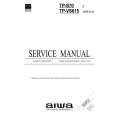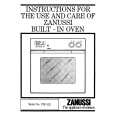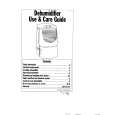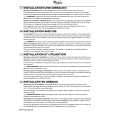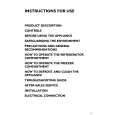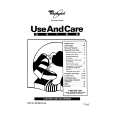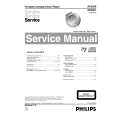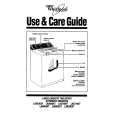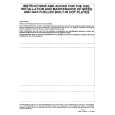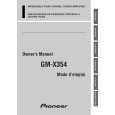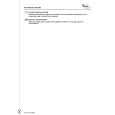|
|
|
Kategorie
|
|
Informacje
|
|
Polecamy
|
|
|
 |
|
|
Dla tego produktu nie napisano jeszcze recenzji!
 ;
Dokładna dokumentacja, pomogła w szybkiej naprawie telewizora. Dziękuję!
 ;
jedyne do czego mogę mieć zastrzeżenie to jakość zdjęć zawartych w przesłanej instrukcji serwisowej ponieważ są fatalnej jakości, praktycznie nieczytelne. tak poza tym jestem zadowolony to jest to czego szukałem.
 ;
Wszystko w porządku.
Instrukcja czytelna i kompletna.
Dziękuję.
all right!
thank you.
 ;
Bardzo dobra instrukcja. Zawiera wszystko co potrzeba, polecam!
 ;
Instrukcja jest OK. Schematy czytelne, opisane niektóre procedury.
INPUT (Input mode) The input mode can be set. ( VESA : VESA mode MAC : Power Macintosh mode 400 LINES (degree of resolution) You can specify the horizontal resolution of a 400-line screen when using US text, etc. ( buttons) 640 : 640 x 400 dot mode 720 : 720 x 400 dot mode (US text etc.) Note: As the resolution input for other than 400 lines is done automatically, there is no need to set it. EXPAND (Screen expansion) For display modes of less than 1280 x 1024 pixels, the display can be expanded if desired. ( buttons) OFF: Expansion off ON1: Using the fixed aspect ratio, the entire screen is enlarged. ON2: The entire screen is enlarged. Note: If a resolution of 1280 x 1024 pixels cannot be achieved even after expansion is attempted, the screen�s perimeter will display black. (This is not a malfunction.) SCALING (Level of scaling) If [EXPAND] is set on [ON1] or [ON2], the sharpness of the image can be adjusted. ( COLOR MODE If this is set on [OFF], the original color scheme of the LCD monitor will be displayed. If this is set on [ON], the colors of will be corrected according to the computer image. ( buttons) Note: To set [COLOR MODE] to [ON], set the [WHITE BALANCE] to [STD]. buttons) Note: If [EXPAND] is set on [OFF], [SCALING] cannot be adjusted. buttons)
(2) ADJUSTING THE ANGLE OF THE MONITOR
Lightly holding both sides of the monitor, adjust it to a suitable viewing angle. CAUTION Pressure from hands on the LCD panel could cause damage.
30
45
45
2-5. INSTRUCTIONS FOR INSTALLING A VESA COMPLIANT ARM
An arm based on the VESA standard can be attached to the monitor. The arm must be purchased separately. When choosing the arm to be installed please take note of the following points.
� The arm should be compatible with the VESA standard, and there
must be a gap of 75mm x 75mm between the screw holes on the section to be attached.
� The arm must not fall off or break off after being attached to the
monitor. CAUTION Be careful not to cut or jam your fingers. Note: Do not bend the signal cable or the AC adapter cable nor place weight on them. Doing so could lead to damage. 1. Turn off the power switch and remove the power plug from the power source. 2. Remove the rear cover, stand cover and adapter cover. To remove them follow steps 1, 2, and 3 of Connecting the monitor to a power source. 3. Remove the AC adapter from the stand. 4. Being careful not to damage the monitor, spread out a soft cloth and lay the monitor on it display-side down.
2-4. ADJUSTING MONITOR BRIGHTNESS AND ANGLE (1) ADJUSTING THE BACKLIGHT
Carry out the commands without the On Screen Display (OSD) Menu displayed. If the OSD Menu is displayed, press the MENU button (several times may be required) and begin when the OSD Menu has disappeared. 1. Without the OSD Menu being displayed, push the button. The [BRIGHT] bar will be displayed on the screen. or the
2. Adjust by pressing the
button (darker) or
button (lighter).
Note: The BRIGHT bar automatically disappears several seconds after the last command.
|
|
 |
> |
|