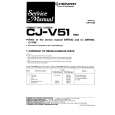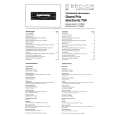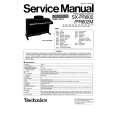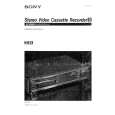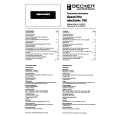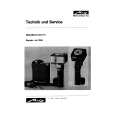|
|
|
Kategorie
|
|
Informacje
|
|
Polecamy
|
|
|
 |
|
|
Dla tego produktu nie napisano jeszcze recenzji!
Troubleshooting
WARNING Under no circumstances should you try to repair the system yourself, as this will invalidate the warranty. Do not open the system as there is a risk of electric shock. If a fault occurs, first check the points listed below before taking the system for repair. If you are unable to remedy a problem by following these hints, consult your dealer or Philips for help. Problem No power. connected.
� Press STANDBY ONB on the top of the DVD
Solution
� Check if the AC power cord is properly
micro system or B on the remote to turn on the power. No picture.
� Check if the TV is switched on. � Check the video connection. � Press SOURCE on the top of the DVD player
repeatedly to select �DVD� or press DISC on the remote. � Set your TV to the correct Video In channel. This channel is usually near channel 00. Or, you may have a button on the TV remote control that selects Auxiliary or A/V IN channel. See your TV owner�s manual for details. Or, change channels at the TV until you see DVD screen on the TV. � Press DISC on the remote to exit progressive scan. Distorted or poor picture.
� Sometimes a small amount of picture distortion
may appear. This is not a malfunction.
� Clean the disc.
Completely distorted picture or black/ white picture.
� TV has a colour system standard. If the disc�s or
DVD system�s colour system is different than your TV�s colour system, the picture may be distorted or colourless. Set to the correct �TV Type� setting.
� The aspect ratio is fixed on the DVD disc. � Depending on the TV, it may not be possible to
The aspect ratio of the screen cannot be changed even though you have set the TV shape. No sound or distorted sound.
change the aspect ratio.
� � � � �
Adjust the volume. Check that the speakers are connected correctly. Replace the speaker cables. Disconnect the headphones. The system is in pause, slow motion or fast forward/reverse mode, press PRESET/� (or � � on the remote) to resume normal play � mode. 29
English
|
|
 |
> |
|