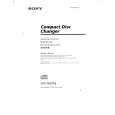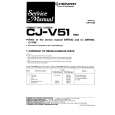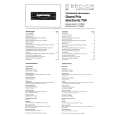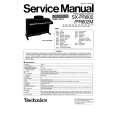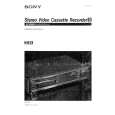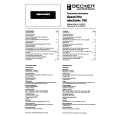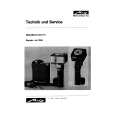|
|
|
Kategorie
|
|
Informacje
|
|
Polecamy
|
|
|
 |
|
|
Dla tego produktu nie napisano jeszcze recenzji!
Getting Started
English
Step 3: Setting language preference
You can select your own preferred language settings. This DVD system will automatically switch to the selected language whenever you load a disc. If the language selected is not available on the disc, the disc�s default language will be used instead. The OSD language in the system menu will remain once selected. Setting the OSD Language
Setting the Audio, Subtitle and Disc Menu language
1 2 3
Press SYSTEM in stop mode. Press 1 2 to select �Preference Page�. Press 3 4 to highlight the following in the Preference Page. � �Audio� (disc�s soundtrack) � �Subtitle� (disc�s subtitles) � �Disc Menu� (disc�s menu) Enter its submenu by pressing 2. Select a language and press OK. Repeat steps 3~5 for other language settings. To exit from the menu
4 1 2 3 4
Press SYSTEM. Press 1 2 to select �General Setup Page�. Use 1 2 3 4 on the remote to navigate in the menu. Move to �OSD Lang� and press 2. Select a language and press OK. To exit from the menu
5 6
� Press SYSTEM again.
� Press SYSTEM again.
52
|
|
 |
> |
|