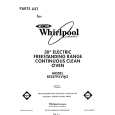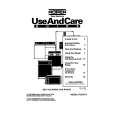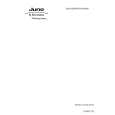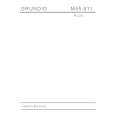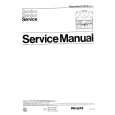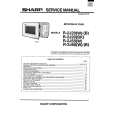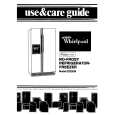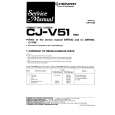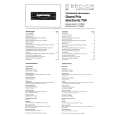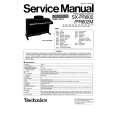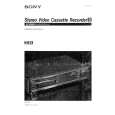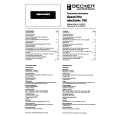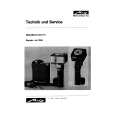|
|
|
Kategorie
|
|
Informacje
|
|
Polecamy
|
|
|
 |
|
|
Dla tego produktu nie napisano jeszcze recenzji!
TR EasyStart
Sequence Mode: Creating songs quickly with Template Songs
1. Press the SEQ key Type in a �Song #� not yet in use (if you�ve loaded the Preload Songs, type #2) on the Confirm �Create New Song?� by pressing F8 (�OK�). Press F8 to confirm Use the DIAL to numeric keypad, then press ENTER 2.
Press F8 (�UTILITY�) and CURSOR � to �Load Template Song� to tracks.
choose one of the provided Song Templates: �P00-P16�. Each Song selection will load Programs and Effects
3.
CURSOR �to �Copy Pattern to Track too?� and �check� the box with the DIAL or by pressing the INC key Press F8 to confirm the genre you selected!) CURSOR to the Pattern number and use the DIAL to select a Pattern in the same Press F6 a few times, to copy the pattern into the track for a number of Press Press the START/STOP key again to stop. CURSOR �to the Track Select cell on the style as your Template Song choice (notice that it automatically started at the right style of drum pattern for measures, try selecting another pattern for variety, pressing F6 to confirm, and then press F7 to exit the START/STOP key to audition the copied drum patterns
4.
Press the LOCATE key to return to the beginning of the Song Template, Track 2 is always Bass) 2 to 4 measures
main sequence page, and press the INC key to select Track 2 (with the exception of the Orchestral Press the REC/WRITE key, and then the START/STOP key, and record When finished, press START/STOP to stop recording. Press F8 to open the Loop Page Hold down
5.
Press the MENU key, and then press F1 to highlight �Loop� Track 2�s �loop box�
the TIMBRE/TRACK key and press F2 (or CURSOR �) to select Track 2 set the �loop end value� to the last measure you played on Track 2 START/STOP key again to stop. 6. Press the EXIT key to return to the main sequence page additional tracks and set desired Play Loops.
Press the INC key to �check� CURSOR � and Press the
CURSOR �and leave the �loop start value� at �measure 001�
Press LOCATE to move to the song
beginning, and then press the START/STOP key to playback the song and looped bass track
repeat previous steps 4 and 5 as you record
�Continue by Automating the Mix:
7. 8. 9. CURSOR to the �Track select cell� and select a track from the previous steps for mixing. Press F6 (�Pref�), CURSOR to �REC setup.� Press F4 to view the Mix for tracks 1-8 keys to select the desired track press the INC key to select �Over Dub�
While holding down the TIMBRE/TRACK key, press the F1 - F8
CURSOR �to highlight the volume parameter for the selected track.
10. Press the REC/WRITE key, then the START/STOP key, and record volume changes on the track by using the DIAL Press START/STOP when finished.
11. Press START/STOP to audition the results - the volume parameter and value will update as the song plays back. Note that track pan messages may be recorded in similar fashion.
Using the Compare function as �UNDO� in Sequence mode
If you are dissatisfied with a �take� or a recorded mix, press the COMPARE key once so it is lit: it serves as �one level of Undo�. Simply Record again while the COMPARE key is lit, and you�ll record new data in the current track. �Toggle� the COMPARE key to listen to both �takes�. Note that moving to, and recording/editing another track (or leaving sequence mode) will clear the Compare buffer. Before you begin work on a new track, make sure that the currently selected state of Compare contains the data that you want to keep!
4
|
|
 |
> |
|