|
|
|
Kategorie
|
|
Informacje
|
|
Polecamy
|
|
|
 |
|
|
Dla tego produktu nie napisano jeszcze recenzji!
RECORDING
Recording from Another VTR or Camcorder
Adjusting Picture Alignment Manually
The Picture Alignment feature allows you to adjust the alignment manually to obtain the best possible picture.
DISPLAY
1
COUNT.RST F.ADV CLR/RST
Connect the VTR, from which the cassette is to be copied, to the appropriate SCART audio and video input connectors on the rear of your VTR. Insert a blank cassette in your VTR.
2
When noise bars or streaks appear during playback, adjust alignment manually by pressing the TRK (i or j) buttons until the picture is clear and stable. tracking bar appears. Result : The The image is adjusted. The tracking bar disappears when you release the button. As each VTR is different, slight adjustments need to be made in the way the tape is read. This is called �Tracking�. When playback starts the video recorder automatically adjusts the Tracking to obtain the best possible picture and sound;adjustment takes place The �AUTO� indicator will flash while this Digital Auto Tracking. and the playback picture and sound may be distorted. The VTR will automatically adjust the Tracking as best it can. If you playback rented tapes or tapes recorded on other machines, you may occasionally find that the Digital Auto Tracking is not able to improve the picture sufficiently. In these instances you will need to adjust the Tracking manually. With aon thein and playing, hold the best possibleTRK (i and button tape remote control until down either the picture or j) sound is obtained
ON/STANDBY
EJECT
CHANNEL
REC
REW
PLAY
FF
STOP
CURSOR
COUNT.RST
3
OK
AUDIO
Insert the pre-recorded cassette in the other video source (VTR or camcorder). Press the I.SELECT button to select the appropriate input on your VTR : o AV1 or the SCART input. Start playing back the cassette to be copied.
F.ADV
CLR/RST
4 5 6 7
You can copy a cassette to your VTR from another video source, such as another VTR or a camcorder. Note : It is an infringement of copyright laws to copy prerecorded cassettes or to re-record them any from without the permission of the owners of the corresponding copyright.
I N N OVAT I V E
T ECHNOLOGY
BASIC OPERATION
Toshiba 2-11
66
RECORDING
66
Advance Recording Feature
This function allows you to start a new recording at a specific position on the cassette while maintaining a very smooth scene change.
BASIC OPERATION
Playing back
This function allows you to play back any pre-recorded cassette.
Using the Assemble Edit Function
Playing a Cassette
Insert the cassette to be edited in your VTR. Press the PLAY (�) button to start playback.
CURSOR
1 2
COUNT.RST F.ADV CLR/RST
1 2
AUDIO
Switch on both the television and your VTR.
3 4 5
When you reach the position from which you wish to start the new recording , press the PAUSE/STILL (��) button. Press the F.ADV button as often as necessary to advance frame by frame, until the exact recording position is located. While the VTR is in still mode, press the two REC buttons to activate the assemble Edit function. Select the source from which you wish to record by pressing: o The CH (i or j) buttons for television channels. o The I.SELECT button for the AV1 input sources.
REC REW PLAY FF STOP EJECT
Insert the video cassette to be played. If the safety tab on the cassette is intact, press PLAY (�). Otherwise, the cassette is played automatically. Note : When a cassette is loaded. the tape position is
OK
optimized automatically to reduce disturbance (Digital Auto Tracking). When playing a cassette, if the end of the tape is reached, the cassette is rewound automatically. NTSC tapes can be played back but cannot be recorded with this VTR. Then pres... s (STOP). (EJECT).
CURSOR
6
OK
AUDIO
3
T ECHNOLOGY
To.. Stop the playback Eject the cassette
w
A smooth edited scene will only be achieved if there are of the same video system.
7 8
Press the PAUSE/STILL (��) button to start recording. When you have finished recording, press STOP (s).
Reference Information
CHANNEL
To resume Automatic Digital Tracking, press the two CHANNEL buttons on the front of the VTR at the same time until the AUTO light comes on. If the tape is old or worm, it may be impossible to improve the picture performance. if you press the PAUSE/STILL button the image may shimmer. This way also be reduced by adjusting the Tracking.
Press the two REC buttons to start recording on your VTR. When you have finished recording, press STOP (s) on both VTRs.
24
25
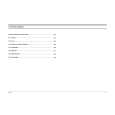 $4.99 V211UK TOSHIBA
Schematy Zestaw schematów dla tego urządzenia. Plik PDF zawierający schematy będzie dostarczony na Twó…
|
|
 |
> |
|
