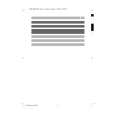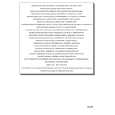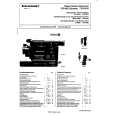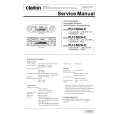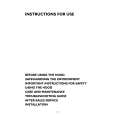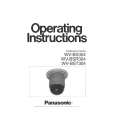|
|
|
Kategorie
|
|
Informacje
|
|
Polecamy
|
|
|
 |
|
|
Dla tego produktu nie napisano jeszcze recenzji!
®������®
VS-890
Digital Studio Workstation Using Automix (Snapshot/Realtime)
Automix allows you to memorize your mixer settings as they change during a song�s playback. When playback is stopped, you can record your current settings in Automix markers using snapshot automation. Tip: When mixing, we recommend that you take a snapshot at the top of each song so that you can easily return to these original settings if you make changes to the mix as the song plays back. During playback, you can use realtime Automix to record channel fader and MASTER fader movements as Automix markers. Use this procedure to record a snapshot and realtime Automix data: 1. Press ZERO to rewind to the beginning of your song. 2. Press AUTOMIX�its indicator lights. 3. The 1-8 SELECT buttons and the EZ ROUTING button blink indicating that the mixer settings will be recorded for that channel. If you�d like to disable Automix on a particular channel, hold down AUTOMIX and press the SELECT button for that channel until it�s no longer lit. No Automix data will be recorded for that channel. 4. Set your faders and other channel parameters �panning, EQ, etc.�as desired, and then hold down AUTOMIX and press TAP. A snapshot of the mixer is stored as an Automix marker. Whenever you rewind to the beginning of your song, the mixer settings automatically switch to those stored in the marker. Now we�ll record some realtime Automix data. 5. Hold down AUTOMIX and press REC. 6. Press PLAY and Automix realtime recording will begin. 7. Operate the channel faders, master fader and pan knobs. Automix data will be recorded for channels whose settings are changed. 8. When the mix is finished, press STOP. Markers will be created automatically. 9. Press the ZERO transport button to rewind to the beginning of the song, and press PLAY to listen to your mix.
TurboStart
Master Tracks
You can use the Mastering Room to record your mix�with effects�to left and right master tracks from which you can create an audio CD. Use this procedure to record Tracks 1-6 to Master Tracks 7&8, Virtual Track A:8: 1. 2. 3. 4. Press the CD-RW/MASTERING button several times until the screen displays �CDR Mastering Room?� and then press YES. The screen will display �CDR Mastering Sw =.� Turn the TIME/VALUE dial to select On. Press the PARAMETER right button once� �MasStatus =� appears in the display. Turn the TIME/VALUE dial to select Rec. Press the righthand PARAMETER button until the screen displays �CDR RecMode =.� Turn the TIME/VALUE dial to select On. Hold SHIFT and press FADER/EDIT. Press the PARAMETER right button several times until the screen displays �FX1 Ins Sw =.� Turn the TIME/VALUE dial to select On. Press EFFECT�under EDIT CONDITION�until the screen displays �EFFECT-1 PRM?� and then press YES. Turn the TIME/VALUE dial to select C10 = MTK: Mixdown, and then press YES. Press PLAY/DISPLAY. Press the 1-6 STATUS buttons until their indicators each light green. Adjust the volume balance of each track and then the overall volume of the song using the MASTER fader. Press REC, and then press PLAY. Recording will begin. When recording is finished, press STOP. Press STATUS buttons 7 and 8 until their indicators light green, and press PLAY to listen to your justrecorded master tracks. To turn the master tracks off and return to normal playback, press the CD-RW MASTERING button and turn the TIME/VALUE dial to select CDR MasteringSw = Off.
5. 6. 7. 8. 9. 10.
11. 12.
13.
TBS118
© 2000 Roland Corporation U.S., 5100 S. Eastern Ave., Los Angeles CA 90040
Faxback # 20155
Page 2
|
|
 |
> |
|